SmartNoteX – The Smart, Secure, and Visual Notepad

How to turn everyday notes into polished, shareable visuals—without losing speed, privacy, or control.
SmartNoteX lets you write fast, style what matters, attach images, extract actionable info, set reminders, protect everything with a PIN, and—here’s the kicker—instantly turn any note into a clean, branded image card (an I‑Card) you can share anywhere. Edge‑to‑edge layouts, dozens of creative fonts, a focused View Mode, a powerful Edit Mode, and full backup/restore round out a tool that actually fits real life.
Download: Google Play
1) Why SmartNoteX exists (and what problem it actually solves)
We all take notes. Most of them die in an app we rarely open. A few become tasks, reminders, or reference material. The rest? Screenshots, forwards, half-finished ideas.
Here’s the thing: traditional notes apps treat everything like plain text, then throw more features at the problem: folders, tags, notebooks, notebooks inside notebooks. You end up sorting more than thinking. And when you need to share something that looks good? You copy/paste into Canva or a slide deck. It’s work.
SmartNoteX flips that script.
Writing is fast and frictionless.
Styling is right where you need it.
Images are first‑class.
Actionable info—emails, links, phone numbers—becomes tappable buttons.
And when you want to share, you don’t export to a new tool—you turn the note itself into a shareable, branded image. Done.
What this really means is you stop babysitting your notes, and start using them.

2) What’s new: I‑Cards, fonts, and fullscreen design
Let’s break it down.
I‑Cards (Image Cards): Instantly convert any note into a clean, professional image card you can drop into Instagram, WhatsApp, Telegram, email—you name it. No manual designing. No fiddling.
Edge‑to‑Edge (Fullscreen) Layouts: More screens now use a modern, immersive layout. Your content breathes. Reading and editing feel natural, especially on tall phones and tablets.
More Font Styles: Dozens of new creative fonts all available right inside the editor. Headlines pop, emphasis reads like emphasis, and you can create consistent “looks” for recurring note types.
These changes aren’t decoration. They reduce cognitive friction. You see more, you decide faster, you share sooner.
3) Quick start: from install to your first great note
Install SmartNoteX from Google Play. Open it. You’ll see a clean dashboard.
Start a new note. Type freely. Don’t overthink format yet.
Add context. Attach a photo (receipt, whiteboard, sketch). Tap images to view them fullscreen.
Style the essentials. Highlight a key line → apply bold or italics. Pick a font for the header if you want it to stand out.
Make it actionable. Add the client’s email, a phone number, an address, or a link. Use Scan for Actions to auto‑detect anything you wrote inline.
Set a reminder if there’s a deadline or follow‑up.
Tap View Mode to proof it. No accidental edits.
Turn it into an I‑Card and share. That’s it.
You’ve just moved from idea → structure → action → share, in one environment.
4) Editor tour: write, style, attach, and focus
SmartNoteX is designed for effortless note‑taking with just enough structure to keep things useful.
4.1 The writing experience
Distraction‑light UI: The editor gives you space. Toolbars exist, but they don’t shout.
Fast typing, smart selection: Formatting follows selection, not the other way around. Bold what matters. Italicize emphasis. Keep moving.
Dozens of fonts: Use fonts to create a visual hierarchy—title vs body vs callouts. This isn’t decoration; it’s readability.
4.2 Add visual context
Attach images directly to a note. Snap a photo of a whiteboard, drop in a receipt, or add a reference screenshot.
Tap any image to see it in a stunning fullscreen view. Pinch, zoom, reread.
4.3 Keep notes tidy without over‑engineering
Dedicated fields for actionable items—phone, email, social links, addresses. Add them once; they become buttons.
Scan for Actions: If you wrote contact info inside a paragraph, the scanner can detect it and convert it into tappable actions.
4.4 View vs Edit
View Mode protects your work. Read without fear of breaking anything.
Edit Mode is one tap away when you’re ready to change something. It’s a clean switch that prevents accidental typos during demos or screen‑shares.
5) Smart actions: tap‑to‑call, tap‑to‑open, tap‑to‑email
People paste phone numbers and links into notes all day. SmartNoteX turns those into actions.
Phone numbers → tap to call.
Emails → tap to compose.
Websites → tap to open.
Addresses → tap to map.
Social profiles → tap to launch the right app or browser.
Two ways to set this up:
Add to dedicated fields while editing. Simple, explicit, tidy.
Use Scan for Actions to find items in your main text and convert them.
No more copying a number, switching apps, holding tap, selecting “call,” hoping it dials. It just works.
6) I‑Cards: turn any note into a polished image in seconds
This is the feature that changes how you share.
What’s an I‑Card?
An I‑Card is a clean, branded image version of your note. Same content, designed for screens where images perform better than blocks of text—social feeds, chat apps, newsletters, and even printouts.
Why it matters
Text gets lost in screenshots. I‑Cards are deliberately designed to be legible and attractive.
You keep your note’s visual identity. Fonts, spacing, and layout carry over.
You don’t need a design tool. No “open Canva, paste text, find a template, export.”
How to create an I‑Card
Open your note and switch to View Mode (so you can see the final layout).
Tap Create I‑Card.
Choose a style (font pairing, spacing, optional branding elements).
Preview. If you like it, Save or Share.
Where to share
Instagram stories and posts.
X/Twitter threads (attach as images).
WhatsApp, Telegram, Messenger chats.
Email newsletters (great for tips, summaries, quotes).
Blog posts (as a visual highlight or cover).
Pro tip: Create a few reusable style presets so recurring note types (like meeting minutes, quotes, or checklists) always look consistent.
7) View Mode vs Edit Mode: avoid accidental edits
Everyone’s had this happen: you go to show someone a note, brush your thumb across the screen, and suddenly text disappears. Not here.

View Mode is read‑only—ideal for sharing your screen, presenting, or just rereading without anxiety.
Edit Mode is one clear tap away. Switch when you intend to make changes, not because your finger slipped.
This small distinction makes the app feel trustworthy. You won’t silently ruin your own notes.
8) Security & privacy: PIN lock + Guest Mode
You own your notes. You should also control who sees them.
PIN Protection: Set a 4‑digit PIN to lock the app. It’s fast to unlock and keeps casual snooping out.
Guest Mode: New users can try the app without setting a lock. If you like it, add a PIN in Settings anytime.
The balance here matters. You get privacy without making your day slower.
9) Backup, restore, and trash: how to never lose anything
Things happen. Phones fall in water. Apps get reinstalled. Fat‑finger deletes are real. SmartNoteX gives you three lines of defense.
Full Backup: Export all your notes into a single file. Keep it in your cloud drive of choice or move it to your computer.
Restore: Got a new phone or reinstalled the app? Import that file, and you’re back where you left off.
Trash Folder: Deleted something? It’s not gone. Head to Trash to restore or delete forever.
What this really means is you stop being afraid to clean up. Delete freely, restore when needed, and keep one backup file handy for insurance.
10) Reminders that actually help, not nag
Notes don’t exist in a vacuum; they exist in time.
Attach a reminder to any note.
Get a notification exactly when you need it.
Tap the alert to jump straight back into the note.
You won’t drown in reminder spam. You’ll get nudged at the right moment and move on.
11) Design details: edge-to-edge, performance, and polish
Design shows up in daily friction, not just in screenshots.
Here’s the thing: good design disappears when it works. It reduces steps, clarifies decisions, and gets out of the way so you can get stuff done. SmartNoteX focuses on the details that actually change the day-to-day experience — layout, type, spacing, touch targets, motion, and performance tradeoffs that keep the app feeling quick on cheap phones as well as flagships.
-
Edge-to-Edge Layouts. More screens use the full height so content flows naturally into device safe areas. This isn’t about aesthetics only — it gives you more readable space, reduces clutter, and makes long notes easier to scan. SmartNoteX handles notches, rounded corners, and gesture navigation gracefully so content never gets trimmed or accidentally interacted with. What this really means: fewer accidental taps, clearer reading, and an immersive view when you want one.
-
Readable typography. The new font styles aren’t mere decoration. Fonts are chosen and paired for legibility: clear headline faces, calm body fonts, and line heights tuned to speed scanning. Type scales with system settings, and sensible fallbacks ensure consistent looks across devices. Short paragraph lengths, deliberate white space, and proper contrast make long notes approachable instead of intimidating. In short — your eyes get to the important parts faster.
-
Focused controls. Controls are designed to be fast and obvious. Primary actions (Edit, View, Create I-Card, Share, Reminder) are prominent with roomy touch targets; secondary actions are visually quieter. Icons come with short labels so there’s no guessing during one-handed use. The goal is to make the most common tap the easiest one.
-
Performance-first polish. Visual polish only matters if it’s responsive. Animations are subtle and purposeful: they explain state changes rather than delaying them. Images are lazy-loaded (thumbnails in lists, full resolution on open), heavy work like I-Card generation and backup/export runs off the main thread, and memory use is conservative so the UI stays snappy on budget devices. In practice that means the app feels immediate — open, read, act — with no lag.
-
Accessibility & contrast. Good design works for everyone. SmartNoteX meets basic contrast guidance, supports larger system fonts, and provides content descriptions for screen readers. Hit targets and spacing are generous so people with motor or visual challenges can still use the app without frustration.
-
Consistency & brand language. From the editor to Settings, the app follows one system of spacing, corner radii, and shadow scale. That consistency reduces cognitive load: once you learn the patterns, everything behaves predictably. I-Card presets extend that consistency into the visuals you share externally, keeping your posts and screenshots coherent.
-
Micro-polish that matters. Small things add up: an undo snackbar after a delete, a tiny haptic buzz for important actions, immediate visual feedback on taps, and graceful offline behavior when connectivity is flaky. These aren’t flashy features — they’re the finish that makes the product feel reliable.
What this section boils down to is simple: design in SmartNoteX isn’t only about how it looks. It’s about practical tradeoffs — type, spacing, motion, and performance — that remove friction and make your notes easier to use, faster to scan, and nicer to share.