10 Free AI Tools You Can Use Every Day for Work (What, Why, and How)
.png)
10 truly free AI tools for work—research, writing, design, and meetings—with clear steps, use cases, and pro tips to get more done.
1) Microsoft Copilot (Free)
What it is: A general-purpose AI assistant from Microsoft that answers questions, drafts content, and can generate images—accessible on the web and in the Edge sidebar. Microsoft Copilot: Your AI companionMicrosoft
Why use it:
-
Fast, straightforward answers with web context.
-
Easy to keep open while working (Edge sidebar is underrated).
-
Solid for quick drafts, checklists, and image creation.
How to use it (1-minute setup):
-
Open copilot.microsoft.com.
-
Ask for what you need: “Summarize this PDF,” “Write a 200-word product update,” “Generate a hero image of a desk setup.”
-
Paste links or short text. Ask for bullet points or a table if you need structure. Microsoft Copilot: Your AI companion
Free notes: Copilot is free to use on the web; Microsoft also markets paid “Copilot Pro” and enterprise options, but you don’t need them to start. Microsoft
2) Google Gemini (Free)
.536Z.png)
What it is: Google’s AI assistant—great for brainstorming, planning, and quick Q&A with tight integration to Google’s ecosystem. Gemini
Why use it:
-
Clean interface and strong reasoning for everyday prompts.
-
Pairs well if you’re already in Chrome/Drive.
How to use it:
-
Go to gemini.google.com.
-
Ask for outlines, email drafts, or study notes.
-
Use it to re-phrase text for docs or emails, then copy/paste. Gemini
Free notes: The core Gemini app is free. Google also sells Google AI Pro for extra features—optional. Google One
3) ChatGPT (Free)
.539Z.png)
What it is: OpenAI’s assistant, free to start, with solid writing help, code help, and basic data analysis. OpenAI
Why use it:
-
Great for drafting, rewriting, brainstorming titles, and converting tone.
-
Free tier now supports web search and limited file/image uploads. OpenAI Help CenterChatGPT
How to use it:
-
Open chatgpt.com.
-
Paste your text and say exactly what you want (“tighten this to 120 words,” “rewrite in a friendly tone,” “extract 5 action items”).
-
If needed, upload a short file and ask for a structured summary. ChatGPT
Free notes: Free users get GPT-4.1 mini plus limited access to more advanced models and tools. ChatGPT
4) Claude (Free)
What it is: Anthropic’s assistant known for readable, grounded writing and long-context reasoning. Free plan available with usage limits. AnthropicAnthropic Help Center
Why use it:
-
Excellent at summarizing long text and drafting clean, human-sounding prose.
-
Often good at keeping structure and nuance.
How to use it:
-
Sign in at claude.ai.
-
Drop in meeting notes, guidelines, or a long article.
-
Ask: “Summarize with headings,” or “Draft a two-page proposal using these constraints…”
Free notes: Session-based limits reset periodically (every ~5 hours). Plan ahead for heavier sessions. Anthropic Help Center
5) Perplexity (Free)
.png)
What it is: An “answer engine” that blends AI with live web search and always shows sources—perfect for research. Perplexity AI
Why use it:
-
Quick research with citations you can click.
-
Ideal for competitive analysis, stats checks, and “what’s changed” queries.
How to use it:
-
Go to perplexity.ai.
-
Ask specific, focused questions (“Compare Otter vs. Zoom transcription for accuracy and price—sources please”).
-
Open the citations and capture the URLs for your docs. Perplexity AI
Free notes: Free plan covers core searches and citations; Pro adds advanced models and features, but isn’t required to start. Perplexity AI
6) DeepL (Translate + Write) – Free
%20%E2%80%93%20Free.827Z.png)
What it is: Best-in-class machine translation plus DeepL Write for AI rewriting and tone fixes. DeepL+1
Why use it:
-
Cleaner, more natural-sounding translations for many language pairs.
-
DeepL Write helps you revise text for clarity and tone.
How to use it:
-
For translation: deepl.com/translator → paste text or upload a doc.
-
For writing: deepl.com/write → paste text, pick style/tone, apply suggestions. DeepL+1
Free notes: Free tiers have character/usage limits; Pro removes them. For quick daily work, the free tier is usually enough. DeepL
7) Grammarly (Free)
.652Z.png)
What it is: Real-time grammar, spelling, and clarity suggestions with a useful free plan. Grammarly
Why use it:
-
Catches embarrassing mistakes before you hit send.
-
Works across Chrome, Docs, and email.
How to use it:
-
Install the browser extension.
-
Draft in Gmail/Docs/LinkedIn; accept/ignore suggestions.
-
Use the sidebar to fix tone and clarity on the fly. Grammarly
Free notes: The free plan covers core correctness/clarity; advanced rewrites and plagiarism checks are paid. Grammarly
8) Canva Magic Studio (Free tier)
.263Z.png)
What it is: Canva’s AI suite (Magic Design, Magic Write, Magic Edit, etc.) for quick graphics and content. Great for social posts, thumbnails, one-pagers. Canva+1
Why use it:
-
Generate layouts from a prompt or upload, then tweak.
-
Perfect for non-designers who need clean assets fast.
How to use it:
-
Open Canva → create a design → try Magic Write for text or Magic Design to auto-layout.
-
Edit fonts/colors, export PNG/PDF. Canva+1
Free notes: Many AI actions work on free with usage caps (e.g., Magic Write ~25 uses). Upgrade only if you outgrow limits. Canva
9) Microsoft Designer (Free)
.456Z.png)
What it is: A free AI design app with text-to-image and quick templates for social graphics, posters, invites, and more. designer.microsoft.comMicrosoft Create
Why use it:
-
Strong, simple text-to-image.
-
Fast way to produce branded visuals without a designer.
How to use it:
-
Go to designer.microsoft.com or the Microsoft Designer page.
-
Describe the image you need (e.g., “flat lay laptop with coffee, soft light”).
-
Pick a layout, tweak text, export. designer.microsoft.comMicrosoft Create
Free notes: Microsoft states the image generator is free to use. Some experiences use monthly credits, but you can start and publish without paying. Microsoft CreateMicrosoft
10) Otter.ai (Free)
.691Z.png)
What it is: Meeting transcription and summaries with a solid free plan—good for interviews, calls, and lectures. Otter AI
Why use it:
-
Real-time notes you can share.
-
Saves time on follow-ups and action items.
How to use it:
-
Create a free account.
-
Record directly in Otter or let the assistant join Zoom/Meet/Teams.
-
Grab the summary, highlights, and action items. Otter AI
Free notes: Free plan typically includes 300 transcription minutes/month and up to 30 minutes per conversation, plus a few file imports. Check current limits on their page. Otter AI
Quick Comparison (What to pick for which job)
.074Z.png)
| Need | Best pick(s) | Why |
|---|---|---|
| Research with sources | Perplexity | Answers + clickable citations. Perplexity AI |
| General writing help | ChatGPT, Claude, Gemini | Strong drafting + rewriting; each has a free plan. ChatGPTAnthropic Help CenterGemini |
| Translate or rewrite for clarity | DeepL Translate/Write | High-quality translations; clean rewrite suggestions. DeepL+1 |
| Grammar & polish in the browser | Grammarly (Free) | Catches mistakes in Gmail/Docs/LinkedIn. Grammarly |
| Social + marketing graphics | Canva, Microsoft Designer | Templates + AI image generation. Canvadesigner.microsoft.com |
| Meeting notes & summaries | Otter.ai | Real-time transcription with a generous free tier. Otter AI |
| “Sidekick” while you browse | Microsoft Copilot | Quick drafts/answers, always handy in Edge. Microsoft Copilot: Your AI companion |
Pro Tips to Get More From These (Without Paying)
-
Chain tools: Research in Perplexity → draft in ChatGPT/Claude → grammar pass in Grammarly → design in Canva/Designer → final captions from Gemini.
-
Be specific: Give examples, constraints, and audience. E.g., “Rewrite to 120–140 words, friendly tone, for SMB owners.”
-
Use templates: Save prompt templates (briefs, email outlines, PRDs) so you don’t reinvent the wheel.
-
Track limits: Free plans reset daily/weekly/monthly—spread your workload across tools when you hit caps.
FAQs
Are these really free?
Yes—each has a usable free plan. Some offer paid tiers for heavier usage, but you can work productively on free.
Which single tool should I start with?
If you do a bit of everything: ChatGPT or Copilot as your daily assistant, Perplexity for research with sources, and Canva/Designer for quick visuals.
What about privacy?
Check each tool’s privacy page if you handle sensitive data. As a rule: avoid pasting confidential info; use summaries or redactions instead.
.913Z.png)
.105Z.png)






