How to Use Ellie
Your Personal AI Email Assistant
Let’s be real — replying to emails can feel like a full-time job. That’s where Ellie comes in. It's not just another AI tool. Ellie is built specifically to help you write smarter replies to your emails, using context from the actual thread — so you're not just copying generic AI text; you're replying like a human (just faster).
Here’s everything you need to know to get started and actually use Ellie properly.

What is Ellie?
Ellie is an AI-powered email assistant that integrates directly with your inbox (like Gmail or Outlook) and helps you generate thoughtful replies, based on your writing style and the actual email you're replying to.
Think of it as an email co-pilot — not just auto-reply spam. Ellie learns how you write, understands the context of the conversation, and helps you respond faster without sounding like a robot.
Why Use Ellie?
-
Saves Time – You don’t have to type from scratch for every email.
-
Understands Context – It reads the conversation before suggesting a reply.
-
Learns Your Voice – The more you use it, the more it sounds like you.
-
Customizable Tone – Choose whether you want to sound professional, casual, friendly, etc.
-
Works Where You Work – Supports Gmail, Outlook, and some mobile workflows.
How to Set Up Ellie
Let’s walk through getting started.
1. Go to Ellie’s Website
Visit: Ellie From Use Now Button In Top
You’ll see a clean homepage with a “Get Started” or “Add to Gmail” button. Click that.
2. Connect Your Email
You’ll be prompted to connect your Gmail or Outlook account securely.
Don’t worry — Ellie doesn’t send emails without your permission. It just needs access to read conversations so it can help generate useful replies.
3. Set Your Preferences
Once connected, you can customize:
-
Your name
-
Your signature
-
Preferred tone (friendly, professional, brief, etc.)
-
Language
-
How you usually open and close emails
These small tweaks help Ellie match your personal writing style.
How to Use Ellie to Reply to Emails
Once Ellie is connected, it lives inside your inbox. Here’s how to use it:
1. Open an Email
Find an email you want to reply to. Ideally something that requires a bit of thought — not just “OK, thanks.”
2. Click the Ellie Button
Ellie’s button will appear near the reply box. Click it.
3. Review the Draft
Ellie reads the thread and generates a reply. You can:
-
Edit the reply
-
Regenerate a new one
-
Change the tone
-
Insert or remove parts
You're still in control. Ellie just gives you a solid starting point.
4. Hit Send
Once you’re happy with the response, click Send like usual. That’s it.
What is Email ?
Let’s break it down simply: Email (short for electronic mail) is a way to send written messages and files from one person to another over the internet.
It's like traditional mail — but way faster, cheaper, and delivered instantly.
How It Works
Here’s the basic flow:
-
You write a message on your computer or phone.
-
You send it to someone’s email address (like
someone@example.com). -
The message travels through the internet and lands in their inbox — usually within seconds.
That’s it.
What Do You Need to Use Email?
To send or receive email, you need:
-
An email address (like
yourname@gmail.com) -
An email provider (Gmail, Outlook, Yahoo, etc.)
-
An internet connection
Once you have that, you can start sending and receiving emails just like text messages — but with more features.
What Can You Include in an Email?
Emails aren’t just plain text. You can:
-
Attach files (images, PDFs, documents)
-
Format text (bold, italic, lists)
-
Include signatures or branding
-
CC or BCC other people
It’s flexible. That’s why businesses, schools, and individuals all still use email — even in 2025.
Common Terms You’ll See
-
Inbox – Where received emails go
-
Subject – The topic line at the top of the message
-
To – The main person you're sending the email to
-
CC – Sends a copy to someone else
-
BCC – Sends a secret copy to someone
-
Reply – Respond to the sender
-
Forward – Send the email to someone else
-
Spam – Junk or unwanted emails
Why Email Still Matters
Even with WhatsApp, Slack, DMs, and every other chat app — email is still the backbone of online communication.
Why?
-
It's universal — anyone with an address can receive it
-
It's professional — still the standard in work and business
-
It’s organized — with folders, filters, and search
-
It’s permanent — good for records and history
Whether you're applying for a job, contacting customer support, or getting school updates — email is the go-to.
Hope You know about Emails Now, So Lest Back To How to Use Ellie..
Pro Tips to Get the Most Out of Ellie
-
Give Feedback: If Ellie’s reply misses the mark, rate it. That helps it learn.
-
Use Shortcuts: Ellie supports keyboard shortcuts to speed up your workflow.
-
Train with Examples: If you want better personalization, you can feed Ellie examples of your past writing.
-
Try Different Tones: Switching tone can instantly make replies feel more human or more formal, depending on the context.
Does Ellie Work on Mobile?
Sort of.
Ellie is primarily a browser-based tool, so it works best on desktop. However, you can still use Ellie on mobile by logging into the dashboard at https://app.tryellie.com and copying/pasting replies manually.
Mobile integrations may improve in the future.
Is Ellie Safe to Use?
Yes. Ellie doesn't auto-send anything, and your data is encrypted. They’re upfront about privacy. Still, like any tool connected to your inbox, you should read the privacy policy and decide what you're comfortable with.
How Much Does Ellie Cost?
Ellie offers:
-
Free Plan – Limited replies per month
-
Pro Plan – Unlimited replies, better personalization
Prices can change, so check their pricing page for the latest. But if you write a lot of email daily, it pays for itself in time saved.
Ellie isn’t about replacing you. It’s about making you faster, more consistent, and less stressed when it comes to email. Whether you’re in customer service, sales, recruiting, or just overloaded with messages — it’s like having a smart assistant that speaks in your voice.
Try it for a few days. You’ll start wondering why you didn’t use it sooner.