Power Image Resizer & Converter

It’s a free, browser-based image toolkit made for content creators, bloggers, and developers to resize, convert, watermark, and batch-process images effortlessly—no uploads to heavy servers, no software installs, no fuss.
1) What’s this tool all about?
This thing is a browser-based image editor/processor that runs entirely on your side. You drag and drop (or select) image files, tweak some settings like output size, format (JPEG, PNG, WEBP), optionally add a watermark, and then click “Process.” The tool spits out the optimized images—either one by one or all bundled in a ZIP file. You can control quality, choose presets (like YouTube thumbnails or Instagram posts), and do batch edits. It’s especially handy if you want to speed up web pages or prep images for your blog without complex tools. ineedai.store
2) Who needs this—and why it matters
If you’re a blogger, content creator, or web developer, you know that bloated images are a nightmare for site speed and user experience. You also don’t want to wrestle with Photoshop or install a bulky tool just to resize a handful of pictures. This web tool solves both: it’s instant, efficient, and purpose-built. You stay in your browser; it works with common image formats (JPEG, PNG, WEBP), handles cropping, conversion, and even watermarking—all in one UI. ineedai.store
3) Features breakdown — what you get
Here’s the tool’s feature set, straight-up:
-
Presets for popular formats: Full HD (1920×1080), YouTube thumbnail (1280×720), Instagram post/story sizes, Facebook posts/covers, and custom blog featured image size. ineedai.store
-
Aspect ratio respect: Enter width or height—and it keeps the image correctly scaled. ineedai.store
-
Adjustments: Tweak brightness, contrast, saturation, apply grayscale or sepia filters. ineedai.store
-
Watermark support: Add text watermark, pick the color and opacity. Quick, simple, protective. ineedai.store
-
Output options: Choose your format—JPEG, PNG, or WEBP—and tweak quality with a slider (defaults around 92%). ineedai.store
-
Batch processing: Upload multiple images, apply the selected settings to all, then download them in a single ZIP archive. ineedai.store
4) Using it—step-by-step walkthrough
Step A — Quick single-image flow
-
Open the tool in your browser.
-
Drag and drop an image or click to select one.
-
Choose a preset (e.g. YouTube thumbnail) or set custom dimensions.
-
Adjust brightness, contrast, saturation or apply grayscale/sepia as needed.
-
(Optional) Add a watermark text, choose its color, adjust opacity.
-
Select output format (JPEG, PNG, or WEBP) and quality.
-
Click “Process” and download the result—or copy it to your clipboard if supported. ineedai.store
.jpeg)
Step B — Batch image workflow
-
Drag and drop multiple images.
-
Pick a preset or custom size for all.
-
Apply the desired adjustments and watermark settings.
-
Choose output format and quality.
-
Hit “Process & Download All as ZIP” to get a single ZIP package. ineedai.store
Pro tips
-
Use WEBP for blog images—it offers much better compression at similar quality to JPEG. ineedai.store
-
Want highest quality for photos? Stick with JPEG around 90–92%.
-
Consistent watermark across a blog post? Do it in batch mode.
-
No install, no account, no wait—just drag, drop, and done.
5) Why this tool stands out
-
Zero install, zero fuss: It works right in your browser.
-
Quick and responsive: Changes reflect immediately; no more bouncing between apps.
-
Built for creators: Includes presets and features bloggers and developers actually care about.
-
Batch mode = serious time-saver: No more resizing one by one.
-
Free forever (as of now): No catch, paywall, or signup needed. ineedai.store
6) Real-world use cases — where it shines
-
Blog publishers prepping images in bulk before publishing.
-
Social media managers resizing photos for Instagram/Facebook posts and stories.
-
E-commerce folks converting product photos to web-optimized formats.
-
Web developers optimizing site images for better loading times.
-
Anyone needing fast, batch watermarking or simple post-processing with minimal fuss.
.jpeg)
7) Where it might fall short
-
Not a full-on editor: No advanced masking, healing brushes, layers, or color grading—think utility tool, not Photoshop.
-
Limited filters: You get brightness/contrast/saturation and basic grayscale or sepia, that’s it.
-
No vector graphic support: Works on raster files only.
-
No automation workflows: No integration with APIs—everything is manual via browser UI.
-
No cloud backup or version history: Once closed, you'd start over. But that's part of its simplicity.
8) How it compares with other tools
Vs Photoshop / Lightroom
Full control and professional features—but expensive and overkill for simple tasks.
Vs Pixlr (browser-based editor)
Pixlr offers more editing flexibility and graphic design elements. But again—interface is more complex, and batch processing is less straightforward. WikipediaTechRadar
Vs Fotor or DeepAI online editors
They offer AI-powered enhancements and creative tools—but also often require signups or have usage limits. This tool is right there with no login to mess with. FotorDeepAI
9) Tips to get the most out of it
-
Use presets for consistency: Always hit "Instagram Post" or "YouTube thumbnail" for uniformity.
-
Train your blog workflow: Batch optimize, watermark, and upload in one step.
-
Test formats: Compare WEBP vs JPEG on your site for best quality/size ratio.
-
Keep an eye on quality slider: 90–92% is usually sweet spot.
-
Maintain originals: Never overwrite your source files.
-
When you want more: Use this for quick prep, then open final image in GIMP or Photoshop if you need heavy edits.
10) Verdict — should you use it?
Absolutely—if you regularly need to resize, convert or watermark images without jumping through hoops. It’s not a replacement for pro editors, but as a fast, browser-based, free image utility for creators and developers, it nails the job. Use it daily and it pays for itself in saved time and sanity.
11) Bonus workflow plan (for bloggers/developers):
-
Collect source images.
-
Open the tool, drag all images.
-
Choose preset (e.g., blog featured size).
-
Set desired brightness/contrast if needed.
-
Apply watermark (site name or logo).
-
Select output format—prefer WEBP for speed.
-
Process, download ZIP.
-
Upload to your blog CMS. Done.
If you want More tools For creating, editing, and designing stunning visuals for your blog visit here -