How to Use Zapier AI

Zapier AI empowers users to automate workflows across apps with AI-enhanced logic. As part of the broader Zapier platform, the AI features help generate automation templates, suggest triggers and actions, and optimize multi-step workflows with intelligent insights.
You can start using it at the official site: https://www.zapier.com
Key Features of Zapier AI
-
AI Workflow Generation: Describe your desired task, and Zapier suggests or builds a Zap for you
-
AI-Powered Action Suggestions: Provides smart recommendations for next steps in a Zap
-
Natural Language Editor: Build or modify workflows using conversational commands rather than menus
-
Optimization Suggestions: AI analyzes workflows and offers improvements or error fixes
-
Cross-App Intelligence: Zapier AI understands content between steps—for example, extracting data from an email and using it in another app
-
Multi-Step Automation: Handles complex workflows that involve multiple apps, conditions, and filters
Step-by-Step Guide: How to Use Zapier AI
-
Visit https://www.zapier.com and log in or create an account
-
Click “Create Zap” and choose “Start with AI” or similar prompts
-
Describe your workflow in plain language—for example, “When I receive a Gmail with ‘invoice’, add row to Google Sheet and notify me on Slack”
-
Zapier AI generates a draft automation; review the suggested apps, triggers, and actions
-
Refine each step: select specific labels, folder paths, condition filters, form inputs
-
Test each step to ensure data flows correctly between apps
-
Enable “AI Suggestions” in the Zap editor to get real-time optimization prompts
-
Save and activate your Zap; monitor your workflow dashboard for activity
Explore more integrated AI tools and productivity solutions in our full directory:
https://www.ineedai.store/p/i-need-ai.html
Benefits of Using Zapier AI
-
Speeds up setup of automation without deep platform knowledge
-
Reduces manual configuration errors with smart suggestions
-
Handles multi-step processes across diverse apps seamlessly
-
Allows non-technical users to build powerful automations
-
Continuously improves workflows through AI insights
What You Should Do
-
Use clear, concise descriptions to generate accurate Zaps
-
Review and configure each step manually before activating the workflow
-
Disable AI suggestions once your workflow is stable to avoid unwanted changes
-
Monitor Zap performance and adjust steps as needed
-
Explore additional app integrations added through AI recommendations
What You Should Avoid
-
Don’t rely only on AI-generated configurations—check each step for correctness
-
Avoid using vague descriptions like “Handle invoices”—be specific
-
Don’t enable auto-optimization without oversight—it may alter workflows unpredictably
-
Avoid overly complex prompts—break tasks into smaller, manageable Zaps
-
Don’t integrate sensitive account data without reviewing permissions in advance
Final Thoughts
Zapier AI brings intelligent automation to your workflow toolkit, helping both business and personal users create powerful integrations with ease. Whether you're automating repetitive tasks, syncing data, or setting up notifications, Zapier AI simplifies the process and enhances efficiency—without coding knowledge.
Looking to explore more AI tools that boost productivity? Visit our full AI directory at
https://www.ineedai.store/p/i-need-ai.html