How to Use Google Gemini

Google Gemini is Google’s advanced AI assistant, capable of handling text, images, audio, video, and code-related tasks. It powers various Google services such as the Gemini mobile app, Google Workspace, and Chrome. With its multimodal intelligence, Gemini helps users generate content, summarize files, create visuals, and even write or debug code.
You can begin using it at the official site: https://gemini.google.com
Key Features of Google Gemini
-
Multimodal input: supports text, images, voice, video, and code
-
Gemini Live: talk to the assistant using voice, even interrupt in real-time
-
Workspace Integration: assists inside Gmail, Docs, Sheets, Slides, Meet, and Drive
-
Document summarization: reads and summarizes PDFs, forms, and documents
-
Image generation: create visuals directly from prompts
-
Deep code help: write, debug, and explain code using the Gemini 1.5/2.5 models
-
Large context memory: handles long documents, emails, and chat history
-
Available through both free and Gemini Advanced subscription plans
Step-by-Step Guide: How to Use Google Gemini
-
Visit https://gemini.google.com and sign in with your Google account
-
Type your question or prompt in the chat box
-
You can upload files (PDF, DOCX, images) for summaries or answers
-
Click the mic icon to use voice mode if using the mobile app
-
To use inside Gmail or Docs, look for Gemini icons or suggestions within the Workspace apps
-
Enable Gemini Advanced to unlock code assistance, Deep Research, and longer inputs
-
For image creation, type your idea (e.g. "Generate a futuristic cityscape") and Gemini will create a visual
-
Review, regenerate, or refine responses as needed
Want more powerful AI tools like Gemini? Browse our full directory at
https://www.ineedai.store/p/i-need-ai.html
Benefits of Using Google Gemini
-
Saves time by summarizing emails, PDFs, and forms instantly
-
Helps you write professional emails, reports, and content faster
-
Offers visual creativity through image generation
-
Speaks and listens in real-time for natural voice conversations
-
Helps students and developers with code explanations and corrections
What You Should Do
-
Use it to draft emails, summarize documents, or brainstorm ideas
-
Ask follow-up questions for more accurate responses
-
Upload documents when you want summaries or context-based replies
-
Enable Gemini inside Workspace apps for productivity features
-
Use Gemini Advanced for high-level writing, coding, or research
What You Should Avoid
-
Don’t upload private or sensitive files without reviewing data sharing settings
-
Avoid vague prompts—be specific to get better results
-
Don’t rely on it for legal or medical advice
-
Avoid copying content blindly—always verify and edit when needed
Final Thoughts
Google Gemini is more than just a chatbot. It's a fully integrated AI assistant that boosts productivity across creative, technical, and business tasks. Whether you're writing a report, editing slides, reviewing documents, or debugging code, Gemini can simplify your workflow and enhance your output.
To explore more advanced AI tools, visit
https://www.ineedai.store/p/i-need-ai.html