How to Use Canva Magic Studio

Canva Magic Studio is an advanced suite of AI-powered design tools built into the Canva platform. It enables users to generate content, edit visuals, and create stunning designs with minimal effort. Whether you're a beginner or a professional designer, Canva Magic Studio offers smart features that make visual content creation faster, easier, and more intuitive.
From AI-generated text and images to automated video editing and presentation tools, Canva Magic Studio brings a complete creative toolkit under one roof.
What Is Canva Magic Studio?
Magic Studio is a collection of AI tools inside Canva that enhances every step of the design process. It includes:
-
Magic Design – instantly generates design layouts from text or images
-
Magic Write – an AI writing assistant for blog posts, captions, and more
-
Magic Edit – lets you edit or replace parts of images using text prompts
-
Magic Eraser – removes unwanted objects from any photo with one click
-
Magic Animate – auto-generates animations from static designs
-
Text to Image – turns your written prompt into custom illustrations
These features are integrated directly into Canva’s familiar drag-and-drop interface, making AI tools accessible to all users.
You can explore more AI-powered design and productivity tools at I Need AI, where Canva Magic Studio and similar platforms are categorized for easy access.
Getting Started with Canva Magic Studio
To begin using Magic Studio:
-
Go to www.canva.com and log in or create a free account
-
Open any design or start a new one
-
Access Magic Studio features from the left toolbar or by right-clicking on elements
-
For writing tools, select Magic Write in Docs or Presentation mode
-
For image editing, use Magic Edit or Magic Eraser on any image within your design
No installation or external software is needed — everything runs in the Canva web app or mobile app.
Using Magic Design and Magic Write
Magic Design allows you to describe what you need, and Canva will generate templates with relevant text, images, and structure. This is perfect for quick social posts, flyers, or presentations.
Example: Type “Business pitch deck for a mobile app” and Magic Design will build multiple slides instantly.
Magic Write can be used to create content directly inside Canva Docs. You can ask it to write blog intros, product descriptions, or social media captions. Just type a prompt like:
“Write a short paragraph introducing a skincare brand” — and it generates the copy in seconds.
Editing with Magic Edit and Eraser
Magic Edit is a powerful tool that lets you modify any part of an image by painting over the area and typing what you want to appear. For example:
-
Highlight a coffee cup and type “replace with a wine glass”
-
Select a cloudy sky and say “clear blue sky with sunset”
Magic Eraser works similarly, but removes the selected object instead of replacing it.
These tools are especially helpful for social media managers and designers who need to clean up or modify visuals quickly.
Animating and Generating with AI
Magic Animate gives life to static content by automatically adding movement and transitions. You can choose animation styles for texts, elements, or entire pages.
Text to Image uses generative AI to create visuals based on your prompt. For example, type:
“A futuristic robot holding flowers in a field of stars”
The system will produce 3–4 unique illustrations you can use immediately in your designs.
These visual tools are perfect for generating concept art, backgrounds, or creative assets with minimal effort.
Exporting and Collaboration
Once your design is ready, Canva lets you:
-
Export in formats like PNG, JPG, PDF, or MP4
-
Share via direct link or invite team members for collaboration
-
Schedule social media posts using Canva's built-in planner
-
Present or publish your content instantly across platforms
Magic Studio enhances team productivity by combining creative and automation tools in one space.
To discover more AI tools for productivity and media creation, visit I Need AI, where everything is sorted by function and use case.
Who Should Use Canva Magic Studio?
This suite is ideal for:
-
Social media managers generating fast, on-brand content
-
Small business owners creating ads, flyers, and videos
-
Educators and students making presentations and reports
-
Designers who want AI assistance without losing control
-
Marketing teams building campaign assets collaboratively
Canva Magic Studio helps anyone go from idea to execution faster — even without design skills.
Final Thoughts
Canva Magic Studio turns creative ideas into polished visuals in seconds. With powerful AI features like Magic Write, Magic Edit, and Magic Design, it’s now easier than ever to create, modify, and publish professional-quality content. Whether you're working solo or in a team, Canva’s Magic Studio gives you a creative advantage — all in one platform.