How to Use Canva AI for Business

Canva AI for Business transforms design workflows for teams and enterprises by integrating powerful AI features—such as layout generation, content creation, data visualization, video, and spreadsheet tools—into a unified, brand-centered platform.
You can explore these tools via your Canva for Business account.
Key Features of Canva AI for Business
-
Magic Design: Generate templates and layouts in seconds using text prompts or imported assets reddit.com+14canva.com+14canva.com+14
-
Magic Write: AI-powered writing inside Docs, Presentations, and templates—ideal for drafting social posts, emails, agendas, or slide text .
Text-to-Image & Magic Media: Convert descriptions into custom visuals, then refine them within designs.
-
Magic Edit & Eraser: Context-aware image editing—remove unwanted elements or replace items via natural-language commands .
-
Magic Resize + Magic Switch: Instantly resize designs for different platforms and convert formats (e.g., slide deck to social graphic)
-
Beat Sync for Video: Auto-align video cuts and transitions with music beats—simplifying video creation.
-
Translate Tool: Translate text in designs into over 100 languages without disturbing layout .
-
Canva Sheets & Code: New Visual Suite tools let businesses visualize spreadsheet data through charts, kanban, or documents; and build simple apps or web embeds via prompt-based coding theaustralian.com.au
-
Enterprise Collaboration: Advanced search, brand kits, shared workflows, real-time co-editing, and structured approval processes
Step-by-Step Guide: How to Use Canva AI for Business
-
Ensure your team has Canva Pro or Enterprise access with Magic Studio enabled
-
Launch a design from home dashboard or demo template and activate Magic Design or Magic Write
-
Use AI prompts to start layouts or text; then refine visuals using Magic Edit and Eraser tools
-
Resize or convert asset types across social or presentation formats with Magic Resize or Switch
-
For video content, upload footage and apply Beat Sync for automatic editing
-
Import data into Canva Sheets, then visualize it using charts or kanban views
-
If needed, use Canva Code to prototype interactive tools via prompts
-
Use Translate to produce multilingual versions of designs
-
Share designs via team folders, use approval workflows, and maintain brand consistency with brand kits
Benefits of Using Canva AI for Business
-
Automates routine design tasks and speeds up creation cycles
-
Empowers non-designers to produce professional, brand-aligned assets
-
Enables scalable content production by converting one design into many formats
-
Combines data visualization, text, and visuals into unified narratives
-
Supports multilingual communication with AI translation features
What You Should Do
-
Train your brand kit (colours, fonts, tone) for consistent output
-
Start designs with AI prompts, then manually refine for quality control
-
Reuse templates with Magic Switch and Resize to adapt for different channels
-
Review and edit AI-generated visuals and text before finalizing
-
Leverage data tools like Canva Sheets to build engaging reports
What You Should Avoid
-
Don’t publish AI-generated content without reviewing layout and tone
-
Avoid relying on default AI settings—customize Magic Edit and Write for your brand
-
Don’t neglect quality: proofread and brand-verify all outputs
-
Avoid thinking one template fits all—adjust designs for each context
-
Don’t ignore permission or usage rights for generated visuals
Insights from Users
“Magic Write is great for brainstorming, but the AI layout tools felt a bit clunky…”
“Bulk create via CSV is a game-changer for scaling social content” reddit.com+1reddit.com+1
Canva AI for Business blends design automation, content creation, and enterprise collaboration into one powerful platform. By guiding the AI while maintaining creative control, teams can produce engaging, on-brand content at scale across any medium.
Explore more AI-powered tools in our directory:
https://www.ineedai.store/p/i-need-ai.html