What Is My IP Address - How It Works

Here’s the thing: an IP checker isn’t just a geeky toy. It’s a quick window into how the internet sees you (or more precisely, your connection). If you’re gaming, doing remote work, managing servers, troubleshooting a flaky VPN, or just curious about privacy, a “What is my IP?” tool is one of the fastest ways to get your bearings.
This guide breaks down everything you need to know about the What Is My IP Address tool on I Need AI—what it shows, why it matters, how it’s calculated, where it can be wrong, and how to turn the results into action. We’ll keep it clear, practical, and honest. No fluff. No buzzwords. Just answers.
What the I Need AI IP Tool Actually Does
On the page, you’ll see your Public IPv4 address as soon as it loads. You also get extra details like Country, City, Region, and ISP, plus a Copy IP button so you can paste it where it’s needed. It’s fast, runs in your browser, and doesn’t ask you to sign up for anything. That’s the core experience. ineedai.store
What this really means is: the tool is revealing the public internet address your traffic is taking out to the web—often the address your router, mobile carrier, or VPN is using, not necessarily the private address of your laptop or phone.
IP Addresses in Plain English
Let’s break it down.
-
IP address = the numeric label computers use to find each other on the internet.
-
Two main flavors:
-
IPv4: the classic 32-bit one (looks like
203.0.113.42). Defined way back in RFC 791. -
IPv6: the newer 128-bit one (looks like
2001:db8::1). Standardized in RFC 8200.
-
IPv4 is everywhere; IPv6 is growing fast. You can have both at once on the same device. Sites, apps, and networks choose which to use based on support and routing.
Public vs Private: Why Your Laptop Says 192.168.x.x While the Tool Shows Something Else
If you’ve ever opened your Wi-Fi settings, you’ve probably seen a private address like 192.168.1.50, 10.0.0.27, or 172.16.0.5. Those ranges are reserved for internal networks by RFC 1918—they don’t go out onto the public internet. Your router uses NAT (Network Address Translation) to funnel all of your home devices through a single public IP. That’s the one the tool shows.
There’s also a special IPv4 block 100.64.0.0/10 used by ISPs for carrier-grade NAT (CGNAT)—basically NAT at the provider level when they’re short on public IPv4 addresses. If your router’s “WAN” IP is inside 100.64.0.0–100.127.255.255, you’re behind CGNAT, and inbound connections to you will be trickier. That block is defined in RFC 6598.
What this really means is: the IP you see in the tool is the address the outside world sees. The address your device shows locally is for your inside network. Different jobs, different scopes.
Why IPv4 Is Still Around (and Why IPv6 Matters Anyway)
Quick history: the global free pool of IPv4 addresses ran out in 2011. We’ve been stretching the remaining supply with NAT, CGNAT, and reassignments ever since. That’s a big reason IPv6 exists.
IPv6 gives us a jaw-dropping address space. Translation: enough room for a very, very long time. In practice, though, adoption depends on ISPs, hosting providers, and networks enabling it. Many do. Many still don’t. You might have IPv6 at home, but a site you visit might not—so your traffic falls back to IPv4. That’s normal.
What the Tool’s Data Means (and What It Doesn’t)
Public IPv4 Address
This is your current outward-facing IP. If you’re on a VPN, you’ll see the VPN’s IP. If you switch off the VPN, you’ll see your ISP’s. If you’re on mobile data, you might see a CGNAT address outwardly shared by many users.
Country / Region / City
These come from IP geolocation—a database that maps IP ranges to places based on records, routing info, and inference. It’s useful but not exact. For most IPs, country-level is extremely reliable; region and city are more of an estimate and can be off—sometimes by tens of kilometers or more. MaxMind, a major geolocation provider, publicly says they estimate ~99.8% accuracy for country, ~80% for US state/region, and ~66% for city within ~50 km. That’s good, but not GPS-level accurate.
ISP
This tells you which network owns or routes the IP block. It might show your consumer ISP (e.g., a home broadband provider), your mobile carrier, or a hosting/cloud network if you’re on a VPN or cloud server. Cloud and CDN proxies (e.g., Cloudflare) also mean server logs commonly see proxy IPs instead of the original visitor IP unless the service forwards it through headers. Cloudflare Docs
Copy IP
Simple but useful. You’ll use this for whitelisting, sending to tech support, game server setups, SSH allowlists, or firewall rules.
Common Reasons You Need to Know Your IP (with Real-World Tips)
-
Gaming (Hosting / Port Forwarding): If you’re running a game server at home, players connect to your public IP (or a domain pointing to it). You’ll need port forwarding on your router to route traffic to the right device. If you’re behind CGNAT, normal port forwarding won’t work—you’ll need workarounds (VPN hosting, reverse proxy, or asking your ISP for a public IP).
-
Remote Work / SSH / RDP: Companies often allowlist public IPs for access. If your IP changes frequently (dynamic IP), consider using dynamic DNS or a VPN that gives you a stable endpoint.
-
Troubleshooting VPNs: If the tool still shows your ISP’s IP while your VPN is connected, the VPN may be down, misconfigured, or split-tunneling traffic you assumed was protected. If the tool shows a foreign country you didn’t pick, double-check your VPN server selection.
-
Content and Regional Checks: Streaming services and websites use IP geolocation to present localized content or enforce licensing. If your region looks wrong, that’s either geolocation drift, a VPN location, or your ISP routing through an unexpected area.
-
Security Hygiene: If you see unexpected changes (suddenly a different ISP or region) and you’re not using a VPN, dig in. It might just be your ISP doing maintenance. But it’s worth checking your router for reboots, firmware updates, or suspicious settings.
How Sites Determine “Your IP”
Most of the time, it’s straightforward: when your browser requests a web page, the server sees the source IP. That’s the public IP from your ISP, carrier, or VPN exit. CDNs and reverse proxies can sit in the middle; in those setups, the server sees the proxy’s IP unless it reads forwarded headers. This is by design and is part of how modern CDNs like Cloudflare operate. Cloudflare Docs+1
Some apps and sites can also discover additional network paths using browser features (e.g., real-time media or STUN for peer connections), but the page you’re using here sticks to the classic “what IP hit this page” model, paired with geolocation lookup. That’s enough for 99% of use cases.
IPv4 vs IPv6: A Quick, Useful Comparison
-
Address size: IPv4 = 32 bits; IPv6 = 128 bits. More bits = more addresses. (RFC 791, RFC 8200).Format: IPv4 uses dotted decimals (
203.0.113.42); IPv6 uses hex with colons (2001:db8::1). -
NAT: Common in IPv4 because addresses are scarce. In IPv6, end-to-end addressing is the design goal, so NAT isn’t required and is generally discouraged.
-
Coexistence: You can have both. Many networks are “dual-stack.”
-
Gotcha: Some apps/services don’t fully support IPv6 yet, so even if you have IPv6 at home, a site might route you over IPv4.
When Geolocation Gets It Wrong (and What to Do)
Why it happens:
-
IP blocks get reassigned (e.g., an ISP sells or repurposes ranges).
-
Carriers route traffic through regional gateways far from you.
-
VPN endpoints may be tagged to a different city than the one in the app picker.
-
Databases lag behind reality—updates take time to propagate.
How wrong can it be?
-
Country: usually spot on.
-
Region: often right, but misses happen.
-
City: helpful but not precise—expect radius-level accuracy, not street addresses. MaxMind’s public guidance gives a realistic sense of the variance. support.maxmind.com
Fixing or improving it:
-
If geolocation matters (e.g., regional compliance, analytics), use multiple providers and compare.
-
If you need consistent inbound access to a home server, don’t rely on geolocation—use dynamic DNS, a VPS with a static IP, or a tunnel. Cloudflare
Static vs Dynamic IPs (and Why You Should Care)
-
Dynamic IP: Your ISP rotates it from time to time. Cheaper, common for home users. Good enough for browsing and streaming.
-
Static IP: Stays the same. Handy for hosting, firewall allowlists, and stable remote access. Costs more, or you can simulate stability with DDNS or a VPN that gives you a static endpoint. (Cloud providers and networking docs cover these trade-offs well.) Cloudflare Docs+1
If you’re on CGNAT: You may not be able to receive inbound connections (friends can’t reach your game server). Ask your ISP for a dedicated public IP, use a cloud relay (reverse SSH, Tailscale/ZeroTier tailnets, or a VPS tunnel), or host the service in the cloud.
Privacy Reality Check: What Your IP Reveals (and What It Doesn’t)
-
Your IP can reveal your approximate location and network/ISP.
-
It does not directly reveal your name, home address, or precise GPS location.
-
Sites combine IP data with cookies, browser fingerprinting, and account logins to track behavior—that’s where real profiling happens.
-
A VPN or privacy-focused proxy can mask your IP from websites; those services then see your IP instead. (You still trust the VPN with your traffic.) A CDN or reverse proxy can also change what servers see.
Use the IP tool as a quick “am I exposed the way I think?” check, not as your only privacy shield.
A Practical Walkthrough: How to Use the Tool Effectively
-
Open the page and note the Public IPv4 value. If you’re testing a VPN, check it with and without the VPN to confirm the change. ineedai.store
-
Look at Country / Region / City. Are they roughly right? If not, it’s usually geolocation drift or VPN choice—not a sign something’s broken.
-
Check the ISP line. If you’re on a VPN and it still shows your home ISP, your VPN likely isn’t connected or is split-tunneling.
-
Use Copy IP to paste into allowlists, support tickets, or game server settings. ineedai.store
-
Repeat the check on Wi-Fi vs Mobile Data. You’ll usually see different IPs and sometimes different regions. That’s expected.
Edge Cases You’ll Actually Run Into
-
Corporate networks: You may exit through a corporate NAT or proxy in a different city (or country).
-
Hotel/airport Wi-Fi: Often proxied; location may show the provider’s gateway city, not the hotel.
-
Mobile carriers: CGNAT is common; inbound port forwarding won’t work. (See RFC 6598.)
-
CDN-fronted services you run: If you put your site behind Cloudflare, your server will see Cloudflare’s IPs unless you restore visitor IPs via headers and logs.
-
Double NAT at home: ISP modem/router doing NAT + your own router doing NAT. Works fine for browsing, but can complicate hosting and port forwarding.
-
IPv6 partial support: Your system might have IPv6, but a site or upstream path might not—so you’ll still see IPv4 in the tool. That’s normal during transition. (IPv6 is standardized; adoption varies.)
Turning Results into Action (By Use Case)
1) Hosting a Game or Home Service
-
If the tool shows your ISP public IP and you’re not on CGNAT, set up port forwarding for the game/app’s port to your device’s private IP (e.g.,
192.168.1.50). -
If your public IP changes often, set up dynamic DNS so you share a domain instead of a number. Cloudflare
-
If you’re on CGNAT, either request a public IP from your ISP (sometimes a paid add-on), use a tunnel to a VPS, or host in the cloud.
2) Remote Work (SSH, RDP, Admin Panels)
-
Share your public IP with IT for allowlists.
-
If your IP rotates, use DDNS or a business VPN with a stable egress.
-
Confirm the tool shows the VPN’s IP when connected (not your home ISP).
3) Privacy and Region Checks
-
Want to appear in a different country? Connect the VPN, refresh the tool, and verify the Country/City.
-
If a streaming service still thinks you’re local, it might be caching, DNS-based region checks, or advanced detection. Try a different VPN endpoint.
4) Troubleshooting “Why Is This Website Treating Me Like I’m Elsewhere?”
-
Check the tool’s City/Region—if it’s off, the site’s geolocation logic may be using similar data.
-
Try toggling IPv6 if you have it (some services key off one protocol’s geolocation more than the other).
-
Flush DNS, switch DNS resolvers, or test on mobile data to isolate the path.
Small but Important Security Notes
-
IP-based blocking is blunt. Determined attackers rotate IPs. But IP allowlists are still useful as one layer.
-
Don’t post your home IP publicly unless you understand the risks (scans, nuisance traffic).
-
Routers need updates. If your region or ISP display looks odd and your router keeps rebooting, check for firmware updates or odd settings.
-
VPN ≠ invisibility. You’re shifting trust from your ISP to the VPN. Pick a provider with clear, audited policies and a good technical track record.
FAQs
Q: Why does the tool show “Loading…” for a moment before the IP appears?
Because the page is fetching or rendering the result in your browser. Then it fills in the IP and geolocation fields. ineedai.store
Q: Can the tool show my IPv6 address?
This page highlights public IPv4 specifically. Many IP tools also show IPv6 when available. If you’re testing IPv6 exposure, use a test site or command-line tools that explicitly check IPv6. (IPv6 standard: RFC 8200.)
Q: My city is wrong—am I hacked?
Not likely. Geolocation at city level isn’t perfect; it’s often a nearby metro or the ISP’s gateway. Country is usually solid; city can drift.
Q: Why does the ISP field sometimes show a cloud company?
If you’re on a VPN or behind a proxy/CDN, the public IP belongs to that network, not your home ISP.
Q: North America “ran out” of IPv4 years ago—does that break anything?
No. It just means addresses are scarce. We use NAT, CGNAT, and IPv6 to keep things running. The free pool depletion was announced back in 2011; transitions and workarounds have been in play ever since.
Q: Can someone find my exact home address from my IP?
No, not without cooperation from your ISP (and usually legal process). IP geolocation can get to a city/region, but it’s not GPS or a house number.
Quick Glossary (the no-nonsense version)
-
IP (Internet Protocol): The addressing system that gets packets from A to B. (IPv4: RFC 791; IPv6: RFC 8200.)
-
IPv4 / IPv6: Two versions of IP. IPv6 is newer with a much larger address space.
-
NAT: Your router translating many private devices to one public IP.
-
CGNAT: ISP-level NAT using 100.64.0.0/10; you and many other subscribers share an outward IP.
-
Private ranges: Internal-only IPv4 ranges defined by RFC 1918 (
10.0.0.0/8,172.16.0.0/12,192.168.0.0/16). -
Geolocation: Mapping an IP to a probable location; good for country, rough for city.
-
Dynamic DNS (DDNS): Keeps a domain pointed at your changing home IP.
-
Allowlist: A list of IPs that are allowed in; everything else is blocked.
A Few Advanced Tips (When You’re Ready)
-
Dual-stack testing: Some issues only happen on IPv6 or only on IPv4. Use tools that let you test both paths. (IPv6 spec: RFC 8200.)
-
Restore visitor IPs on your origin: If you host behind Cloudflare or another CDN, configure your web server to log the original visitor IP from headers (and not just the proxy IP), and lock that down properly.
-
Avoid double NAT if you host services: Bridge the ISP modem or put your router in the right mode so you don’t end up forwarding through two layers.
-
If you can, prefer IPv6 for peer scenarios: End-to-end reachability is cleaner than punching holes through NAT, assuming both sides and the apps support it. (Standardized in RFC 8200.)
The Bottom Line
The What Is My IP Address page on I Need AI gives you the key facts fast: your public IPv4, nearby location info, and ISP, with a one-click Copy IP button. That’s your quick reality check for VPNs, remote access, gaming, geolocation, and support tickets. Just remember what it shows (your public address), what it doesn’t (your exact street), and the usual caveats around geolocation accuracy and NAT. Use it as a compass, then act accordingly—DDNS for stability, a VPN or tunnel when you need privacy or inbound reachability, and a healthy skepticism about city-level precision.
If you want to go deeper into the protocol guts, the canonical specs are RFC 791 (IPv4) and RFC 8200 (IPv6). They’re the source of truth for what these addresses are and how packets move. And if you run into roadblocks like CGNAT, knowing about RFC 6598 will save you hours of confusion.