How To Use Make (formerly Integromat)
.png)
Today’s fast-moving digital world, automation isn’t optional — it’s essential. Whether you’re a solo creator, small business owner, or enterprise team, you’re likely spending hours doing tasks that could be automated in seconds. That’s where Make (formerly known as Integromat) comes in — a powerful platform that helps users connect apps and automate workflows visually, without writing complex code.
Make is designed to bring automation to everyone — not just developers. And in this article, we’ll show you how to use Make effectively, step-by-step, with practical examples that can transform how you work.
For more AI-powered automation tools, visit the AI Automation Tools section on I Need AI.
What Is Make?
Make, previously known as Integromat, is a visual automation platform that lets you create complex workflows between your favorite apps — like Gmail, Google Sheets, Notion, Slack, Airtable, and hundreds more. It operates on a drag-and-drop interface where you connect modules to define what happens when a trigger occurs.
Make isn’t just an “if this, then that” system — it allows for multi-step logic, branching paths, filtering, scheduling, and more. It’s like a flowchart for your digital tasks, but with actual action behind every shape.
You can think of it as a visual programming language for the web — minus the need to write actual code.
You can find more about the tool at the official site: make.com
If you’re exploring time-saving AI workflows, visit I Need AI’s homepage for more tool breakdowns and automation strategies.
Key Features of Make
Here’s what sets Make apart from simpler automation platforms:
-
Visual Scenario Builder
Drag and connect modules to create logic-based workflows with unlimited steps. -
Supports 1,000+ Apps
From Google tools to CRM platforms and databases, Make offers massive integration flexibility. -
Advanced Logic
Use filters, conditions, routers, aggregators, and iterators for complex automation paths. -
API and Webhooks
Make supports custom API calls and webhook triggers for developers needing custom integration. -
Real-time & Scheduled Automation
Run your scenarios in real-time or set them to specific intervals (every 5 mins, hourly, daily, etc.). -
Data Mapping & Variables
Easily pass and manipulate data between modules with intuitive variable mapping. -
Error Handling & Logging
Detect and manage workflow errors with in-built execution logs and fallback paths.
For example, if you're using tools like Notion or Airtable, Make can serve as the middle layer to sync data automatically between them.
How To Use Make (Step-by-Step Guide)
Getting started with Make is easier than it looks. Here's how you can automate your first task:
Step 1: Create a Free Account
Go to the official site make.com and sign up. You can use Google login or email to get started. The free plan includes plenty of operations to test automation.
Step 2: Explore Templates
Make offers pre-built templates called “blueprints” for common use cases like:
-
Auto-posting social media
-
Syncing contacts between apps
-
Auto-generating invoices
-
Saving email attachments to cloud storage
You can use these templates or start from scratch.
Step 3: Create a New Scenario
A “scenario” is what Make calls an automation workflow. To create one:
-
Click Create new scenario
-
Select your trigger app (e.g., Gmail, Trello, Shopify)
-
Define the trigger (e.g., “New email received”)
-
Add one or more action modules
You can click the "+" icon to keep adding steps. Use routers for conditional branches, and filters to control data flow.
Step 4: Authenticate Your Apps
Each app you connect will ask for authentication. This is usually an OAuth login (Google, Slack, etc.) or API key.
Step 5: Test & Run
Click the “Run once” button to test your scenario. Make will show you a live visual execution of your modules. If all works well, set a schedule (e.g. every 15 minutes), and click Enable.
That’s it — you’ve automated a process that used to take manual work!
You can view more examples in our guide on How To Use Clari AI — another tool that syncs business systems together with automation logic.
Example Use Cases for Make
Whether you're a freelancer or running a company, here are some real-life scenarios:
-
Auto-Sync CRM & Google Sheets
Every new contact in HubSpot gets copied to Google Sheets for backup or reporting. -
E-commerce Order Notifications
When a new Shopify order is placed, send a Slack alert + create a Notion invoice + email customer. -
AI Workflow Automation
When a user submits a form on your site, send their prompt to OpenAI API → receive a response → email it back using Gmail. -
Social Media Auto Posting
When you add a new row in Google Sheets, Make posts it as a Tweet or LinkedIn post. -
Backup Attachments
Save every Gmail attachment to Dropbox + log file name and sender in Airtable.
If you're serious about building a smart backend, Make will become your central integration hub.
Pricing Overview
Make offers a free plan with up to 1,000 operations/month and 2 active scenarios. Paid plans scale based on operations and speed.
-
Free: 1,000 ops/month
-
Core: More ops, faster execution, scheduling
-
Pro/Teams: Priority support, advanced tools, multi-user setup
You only pay more as your automation grows, making it affordable at every stage.
Why Choose Make Over Zapier or Others?
-
Visual Interface: Drag-and-drop builder gives more control and visibility than simple list-based automators.
-
Advanced Logic: Make supports multiple branches, loops, and aggregators — Zapier doesn’t.
-
Cheaper for High Volume: You can do more operations per dollar compared to Zapier.
If your workflows are more than just "trigger-action", Make gives you the power to truly customize your logic.
Final Thoughts
Make is the Swiss Army knife of workflow automation. From entrepreneurs to enterprise-level dev teams, it gives unmatched flexibility without writing code. If you want to eliminate repetitive tasks, scale smart, and build reliable backend systems, Make is one of the most powerful tools available today.
You can start building scenarios today by visiting their official website: make.com
And if you're looking for more AI and automation resources, check out our homepage at I Need AI — where we review and guide you on the best tools for productivity and growth.