How to Use Fathom AI

Fathom AI is a smart meeting assistant that records, transcribes, and summarizes calls on platforms like Zoom, Google Meet, and Microsoft Teams. It helps professionals save time by delivering accurate notes, action items, and highlights without manual effort.
You can start using it from its official site.
Key Features of Fathom AI
-
Automatically joins scheduled meetings and captures video and audio
-
Provides real-time transcription during sessions
-
Generates summaries and highlights key insights within 30 seconds after calls
-
Lets you tag questions, decisions, and action items live
-
Includes “Ask Fathom” chat to query past meeting content and get answers
-
Enables sharing of clip highlights and text summaries via Slack, CRM, or email
-
Offers deep CRM integrations with tools like HubSpot, Salesforce, and Close
-
Supports over 25 transcription languages and 28 summary translation languages
-
Secured with end‑to‑end encryption and SOC 2 Type 2 compliance, with no data used for model training
Step-by-Step Guide: How to Use Fathom AI
-
Sign up and connect your calendar to let Fathom auto‑join scheduled meetings
-
Join a Zoom, Meet, or Teams call—Fathom will record, label speakers, and transcribe live
-
Tag highlights, decisions, or tasks during the meeting for better review
-
After the call, review the AI‑generated transcript, summary, and action items
-
Use Ask Fathom to search your meeting history, ask questions, or draft follow-ups
-
Share video clips or summaries via Slack, email, CRM, or Slack integrations
-
Export transcripts and summaries in various formats (text, PDF, DOCX)
-
Manage team insights and permissions via shared folders and CRM integration dashboards
Benefits of Using Fathom AI
-
Saves 20+ minutes per meeting and up to 1.5 weeks annually
Enables deeper focus during calls—no need to take manual notes
-
Turns meeting content into actionable insights and searchable records
-
Facilitates collaboration by sharing concise summaries and video clips
-
Prioritizes security with encryption, compliance, and data privacy measures
What You Should Do
-
Connect Fathom to your calendar and conferencing tools
-
Tag items during meetings to aid post‑session review
-
Use Ask Fathom chat to explore prior discussions and craft follow‑ups
-
Share concise clips with stakeholders for faster understanding
-
Organize and archive recordings in team folders for easy retrieval
What You Should Avoid
-
Don’t rely on Fathom for confidential calls without permission—always inform participants
-
Avoid skipping transcript edits—check accuracy and speaker labels post‑meeting
-
Don’t treat AI summaries as legal records—verify critical details
-
Avoid storing sensitive info without compliance checks
-
Don’t substitute live discussions with AI summaries—use them as a supplement
Real‑World Feedback
“Fathom is a solid choice… powerful, user‑friendly… provides excellent value for its price point.”
“Fathom is life‑changing… connect to your calendar… sends summary with key takeaways and action items.”
Final Thoughts
Fathom AI automates the busywork from meetings—capturing details, surfacing insights, and making content shareable in minutes. It’s invaluable for individuals and teams aiming to improve meeting efficiency, collaboration, and follow-up. Just remember to respect privacy, verify content, and inform participants.
Explore more productivity tools in our AI directory.