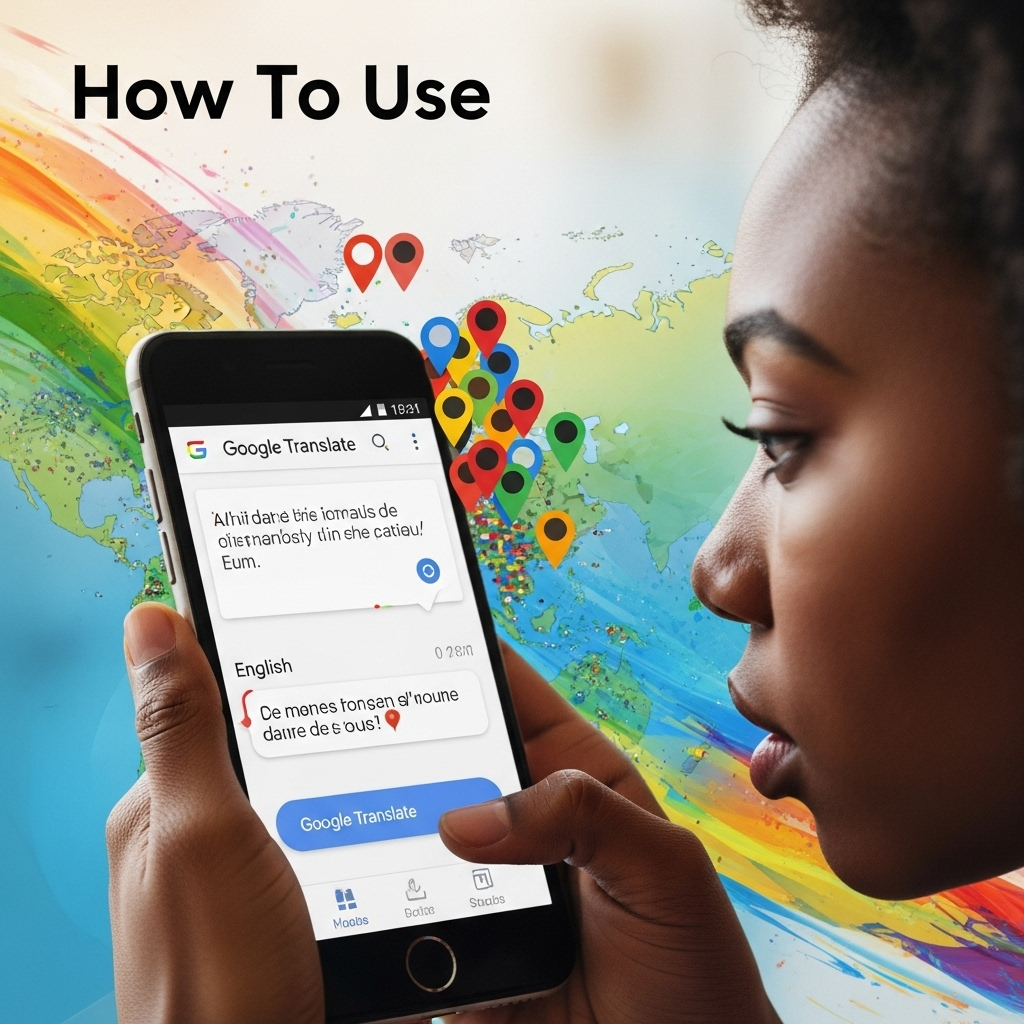How To use Google Translate
Google Translate
About This Tool
language barriers can often feel like insurmountable walls. Enter Google Translate .
⭐ Rate This Tool
In our increasingly interconnected world, language barriers can often feel like insurmountable walls. Enter Google Translate – a powerful, free, and incredibly versatile tool that has revolutionized how we communicate across different languages. Powered by sophisticated artificial intelligence and machine learning, it breaks down linguistic divides, making information and conversations accessible to everyone.
1. Getting Started: Accessing Google Translate
Web Browser: The most common way. Simply visittranslate.google.com .Mobile App: Download the Google Translate app for free onAndroid andiOS . The mobile app offers the most comprehensive features, including camera and voice translation.Google Search Integration: Often, if you type "translate [word/phrase]" into Google Search, a small translation widget will appear directly in the search results.Chrome Browser Extension: The "Google Translate" extension for Google Chrome allows for quick translation of web pages or selected text directly within your browser.
2. Core Features: How to Use Them
A. Text Translation (Typing & Pasting)

How to Use: Go to translate.google.com or open the mobile app. In the left input box (or top box on mobile), type or paste the text you want to translate. Google Translate will often auto-detect the source language. If not, click the dropdown menu above the input box to manually select the source language.In the right output box (or bottom box on mobile), select your desired target language. The translation will appear instantly.
Tips: For longer texts, ensure the source text is grammatically correct for better results. Click the speaker icon next to the translated text to hear the pronunciation. You can copy the translated text using the copy icon.
B. Document Translation
How to Use (Web Only): Go to translate.google.com. Below the input boxes, click on "Documents." Click "Browse your computer" and upload a document (e.g., .doc, .docx, .odt, .pdf, .ppt, .pptx, .rtf, .txt, .xls, .xlsx). Select the source and target languages. Click "Translate." The translated document will appear in your browser, or you might have the option to download it.
Note: Formatting might not always be perfectly preserved.
C. Website Translation
How to Use (Web Only): Go to translate.google.com. In the left input box, paste the URL (web address) of the website you want to translate. Select the target language in the right output box. Click the link that appears in the output box. The website will open in a new tab, translated into your chosen language. A Google Translate bar at the top allows you to switch languages or view the original page.
Chrome Extension: If you use the Google Translate Chrome extension, you can simply right-click anywhere on a webpage and select "Translate to [Your Language]" or click the extension icon in your browser toolbar.
D. Image/Camera Translation (Real-time & Scan)
How to Use (Mobile App Only): Open the Google Translate app. Tap "Camera" (the camera icon). Instant Translation: Point your camera at the text. Google Translate will overlay the translation directly onto the image in real-time. This is great for quick understanding of signs.Scan: Tap the "Scan" button. Take a photo, then highlight the text you want to translate. This provides a more accurate translation of selected text.Import: Tap "Import" to select an existing image from your phone's gallery for translation.
Tips: Ensure good lighting and a steady hand for better accuracy.
E. Speech/Voice Translation (Conversation Mode)
How to Use (Mobile App Only): Open the Google Translate app. Tap "Voice" (the microphone icon). Speak into your device's microphone. Google Translate will translate your words and speak them aloud in the target language. Conversation Mode: Tap "Conversation." This mode allows two people speaking different languages to have a near real-time conversation. Each person speaks into the mic when it's their turn, and the app translates and speaks the words for the other person. You can also tap the mic icon for each language to speak into that specific language.Transcribe Mode: Tap "Transcribe" (newer feature). This allows for continuous, real-time transcription and translation of ongoing speech (e.g., lectures, presentations) into your chosen language.
Tips: Speak clearly and at a moderate pace.
F. Handwriting Translation
How to Use (Mobile App & Web): Open the Google Translate app or go to translate.google.com. On the mobile app, tap "Handwriting." On the web, click the handwriting icon (looks like a squiggly line) in the input box. Use your finger or stylus to draw the characters in the handwriting pad. Google Translate will recognize the characters and translate them.
Use Case: Particularly useful for languages with non-Latin scripts (e.g., Chinese, Japanese, Arabic) where typing can be difficult.
G. Offline Translation
How to Use (Mobile App Only): Open the Google Translate app. Tap the three-line menu icon (hamburger menu) or your profile picture in the top corner. Select "Offline translation." Browse the list of available languages and tap the download icon next to the languages you want to use offline. Once downloaded, you can use text, handwriting, and some limited camera translations without Wi-Fi or mobile data.
Tip: Download necessary language packs before traveling!
H. Phrasebook / Saved Translations
How to Use (Mobile App & Web): After a translation appears, tap the star icon next to it. To access your saved translations, tap the "Saved" icon (bookmark icon) in the mobile app, or click "Saved" on the left panel of the web interface.
Use Case: Create a custom phrasebook for travel essentials, medical terms, or business jargon.
3. Advanced & Hidden Features
Tap to Translate (Android Only - A Hidden Gem!): This feature allows you to translate text withinany app without switching to the Google Translate app.How to Enable: Open the Google Translate app -> Go to Settings -> Tap "Tap to Translate" -> Toggle "Enable Tap to Translate" on.How to Use: Whenever you copy text in any app (e.g., WhatsApp, a news article, an email), a Google Translate floating bubble will appear. Tap it, and the translation will pop up instantly.
Dictionary Functionality: Beyond simple translation, Google Translate often provides definitions, synonyms, and even example sentences when you click on individual words in the translated output (especially on the web version).Pronunciation & Speed Control: Click the speaker icon to hear translations. On the web, you can often click it multiple times to toggle between normal and slower pronunciation speed.Reverse Translation Check: To double-check the accuracy of a translation, copy the translated text and paste it back into the source input box, then translate it back to the original language. If the result is similar to your initial text, the translation is likely good.Contributing to Translate Community: Google allows users to contribute to improving translations. By suggesting edits or validating existing translations, you can help enhance the accuracy for everyone. Look for the "Contribute" section in the web interface or app.Customizable Keyboards (Mobile): The app integrates with your phone's keyboard settings, making it easier to type in foreign languages.
4. Tips for Best Results
Keep it Simple: Use clear, concise sentences. Avoid slang, jargon, or complex sentence structures.Use Proper Grammar and Punctuation: Correct grammar in the source text significantly improves translation quality.Provide Context: A single word can have many meanings. If you're translating a phrase, ensure it has enough context for the AI to understand the intended meaning.Proofread Critical Translations: For important documents or sensitive communications, always have a human native speaker review the translated text. Google Translate is a tool, not a substitute for professional human translation.Understand Nuance: AI translation is continuously improving, but it may still struggle with idioms, cultural nuances, or highly technical language.
Google Translate is an indispensable tool in our globalized world. From quick phrase translations to understanding entire web pages, its diverse features cater to a wide range of needs. By mastering its various functionalities, you can effectively communicate, learn, and explore cultures without being limited by language barriers.